Customising Patient Form Emails
Published 29 Sep 2016
Patient form emails allow a user to send an email to a patient which contains a link that the patient can follow in order to complete one of the many forms that PASCOM-10 provides. This is an alternative to the patient completing a paper copy of the form, and having a clinician copy the data into PASCOM-10. This feature was added several months ago, and has proved to be very popular, but a common request from users was the ability to customise the email that gets sent to a patient.
We're pleased to announce that feature has just been launched. It's now easy to send customised emails to your patients asking them to complete any form, and to setup a standard template for your centre including, for example, your centre logo. This post covers how to use this feature in a bit more detail.
Customising a patient email
The first part of the feature is being able to customise an email before it is sent to a patient. Whenever you create a patient form event you will see the subject line and content of the email that will be sent, and you can edit this before sending.
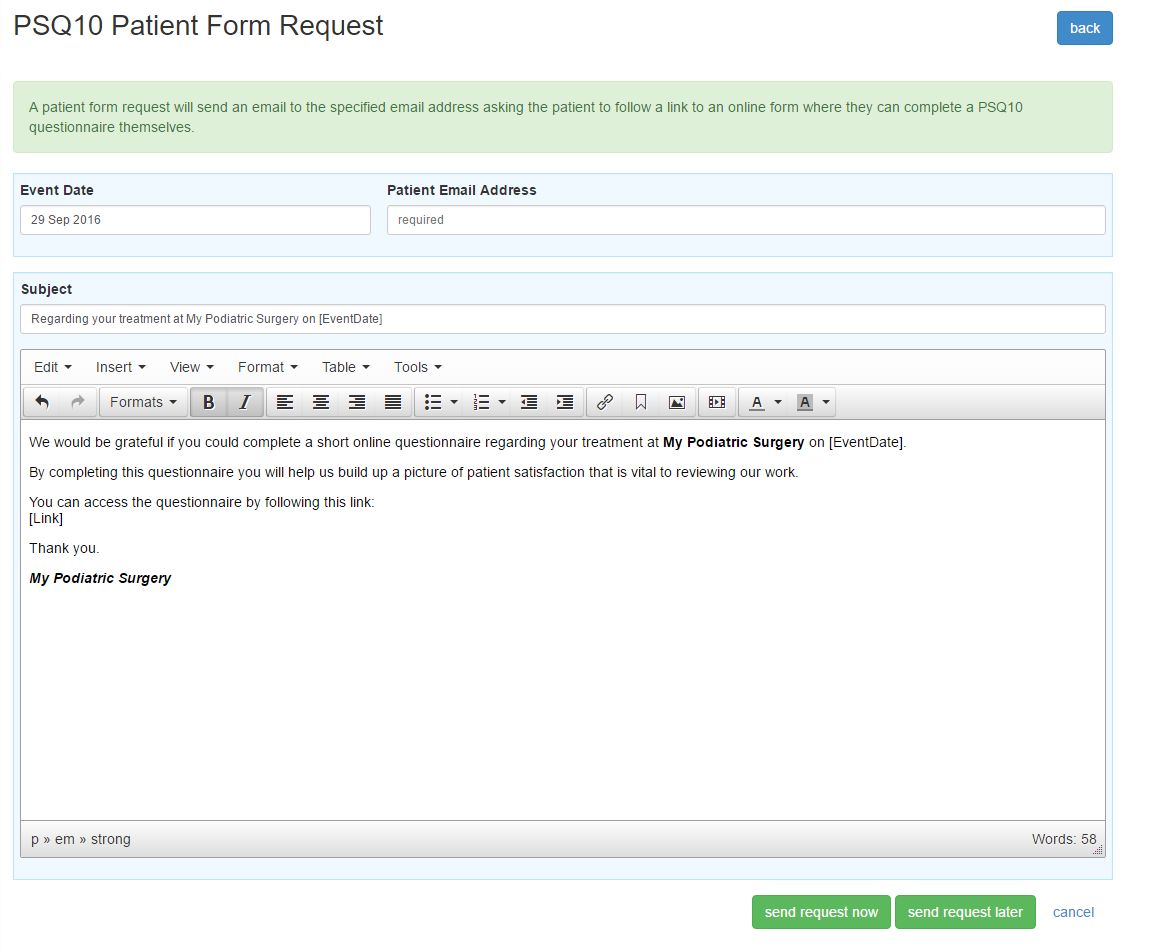
You can make any changes to this email that you like, including adding personalisation, or a personalised sign-off. You will notice there are two special tags in the email [EventDate] and [Link]. These will get replaced with the event date and the link the patient needs to follow to complete the form. You should always include [Link] somewhere in the email, but if you forget or accidently delete it then PASCOM-10 will add the link to the bottom of the email automatically.
Setting a centre template
If you have access to a centre settings page you can modify the template for every email that is sent by that centre.
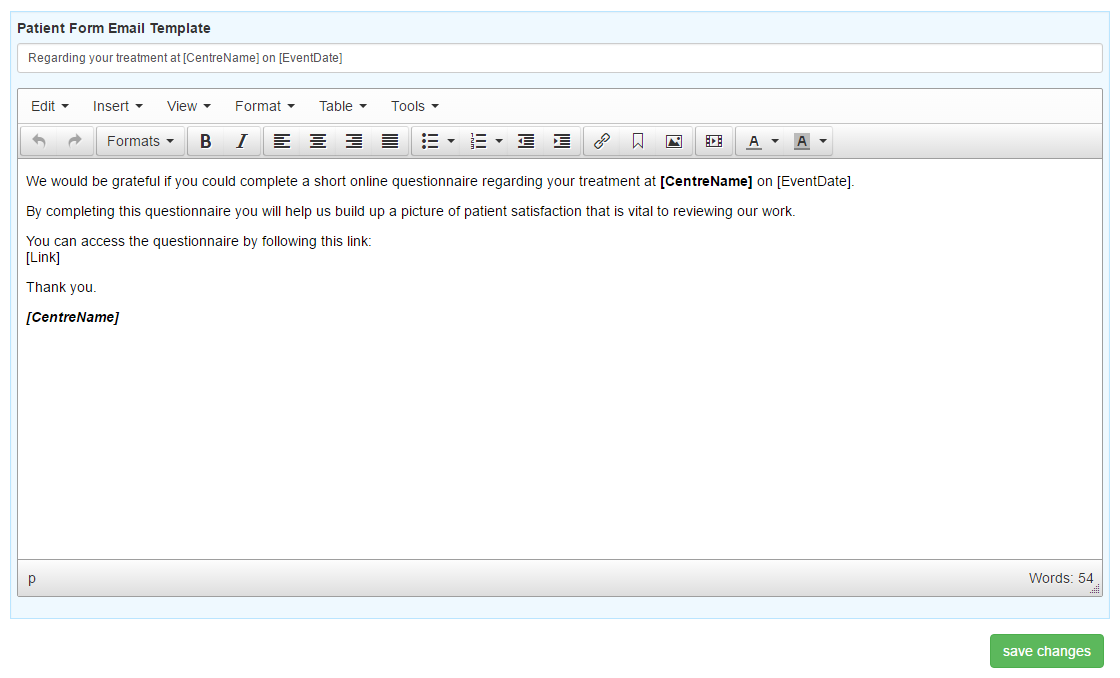
This is exactly the same as modifying the email for each patient form, except this template will then be the starting point for any future emails sent from this centre. You can still further customise the email for each patient form at the time of sending it. There is an additional tag here [CentreName] which gets replaced by the name of the centre when the email is created for each patient form.
Setting a logo
A common request is to include a clinic logo on emails. This is easy to do on the centre template, so it will be automatically added to every patient form. You will need to have a copy of your logo available on the internet (e.g. on your clinic website). The first step is to find the URL of the logo (i.e. the location of the image). For example The College of Podiatry logo is on the PASCOM-10 website at the following URL: http://live.pascom-10.com/app/pascom/css/images/logo.png so we will use this as an example.
- Place your cursor where you want the logo to appear (e.g. at the top of the email)
- Click the image icon (the small mountain & sun),
- Paste the URL of your logo into the Source box
- Click OK
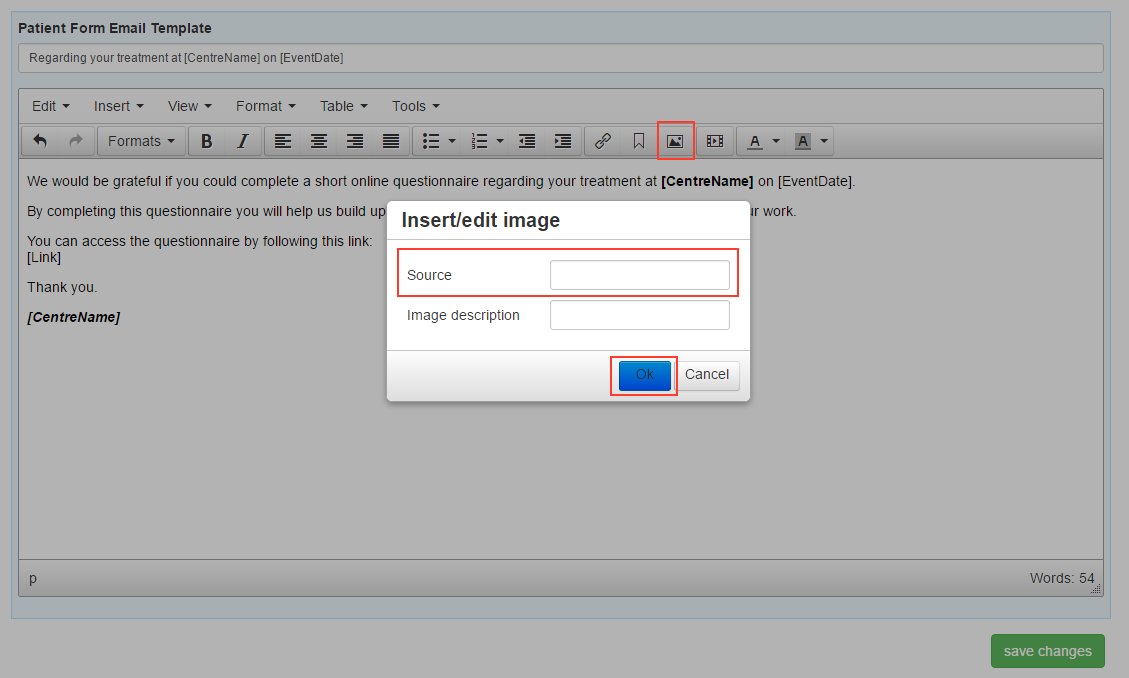
The result, after a bit of tidying up the text, should look something like this:
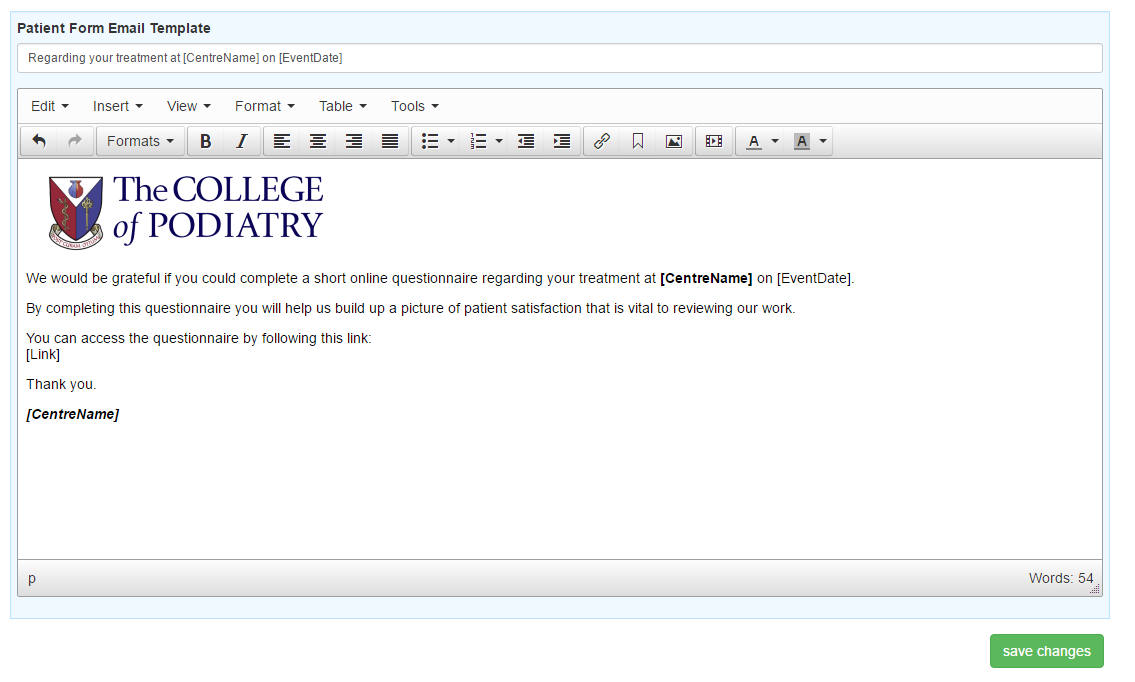
If you save changes this image will then be included in every patient form email you send from your centre.
Hopefully you find this feature useful. If there is anything else you'd like us to consider added to this feature, or any other part of PASCOM-10 please let us know using the Send Feedback button when logged into the application.